Application Project Deployment - IIT (Eclipse)
Search form
iWay offers several technologies to deploy an iWay Application. The most form can be found within the UI interface of iWay Integration Tools. To get started launch IIT and create an iWay Application Project. If you have one handy you can just skip this step. For those of you who require assistance in creating a project please refer to the instructions found here. In our example we use an application project named mydemo as shown below.
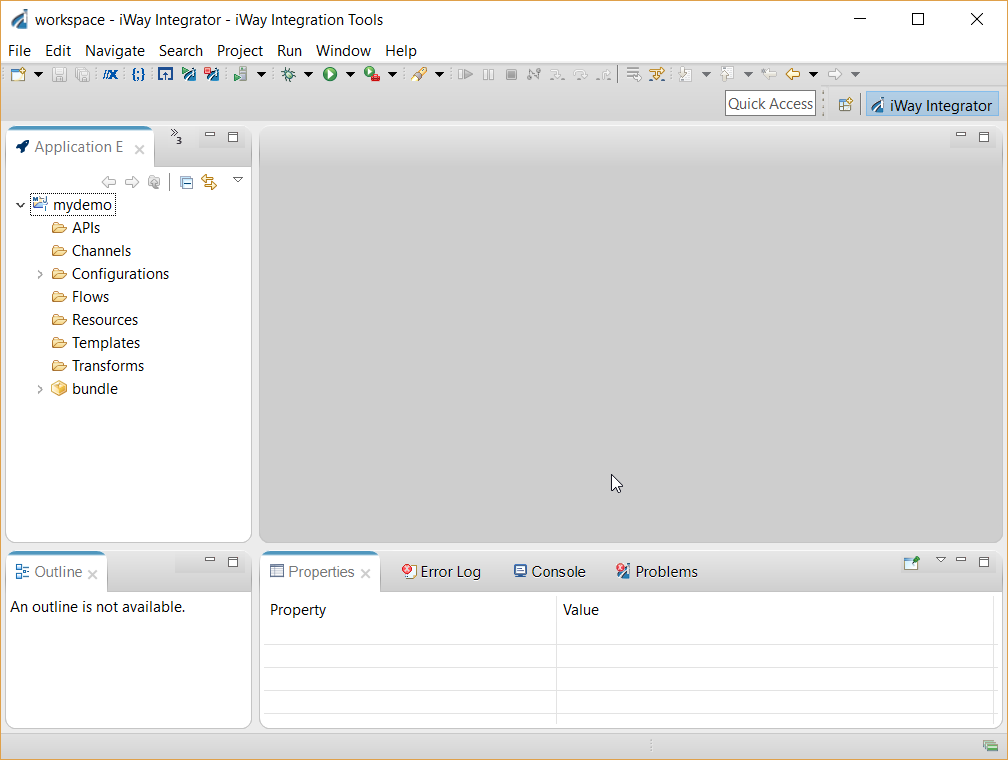
Figure :1 Application Project
Next, select the folder named “bundle” with the mydemo project. Right mouse click this item and select the menu item named “Application Deployment”.
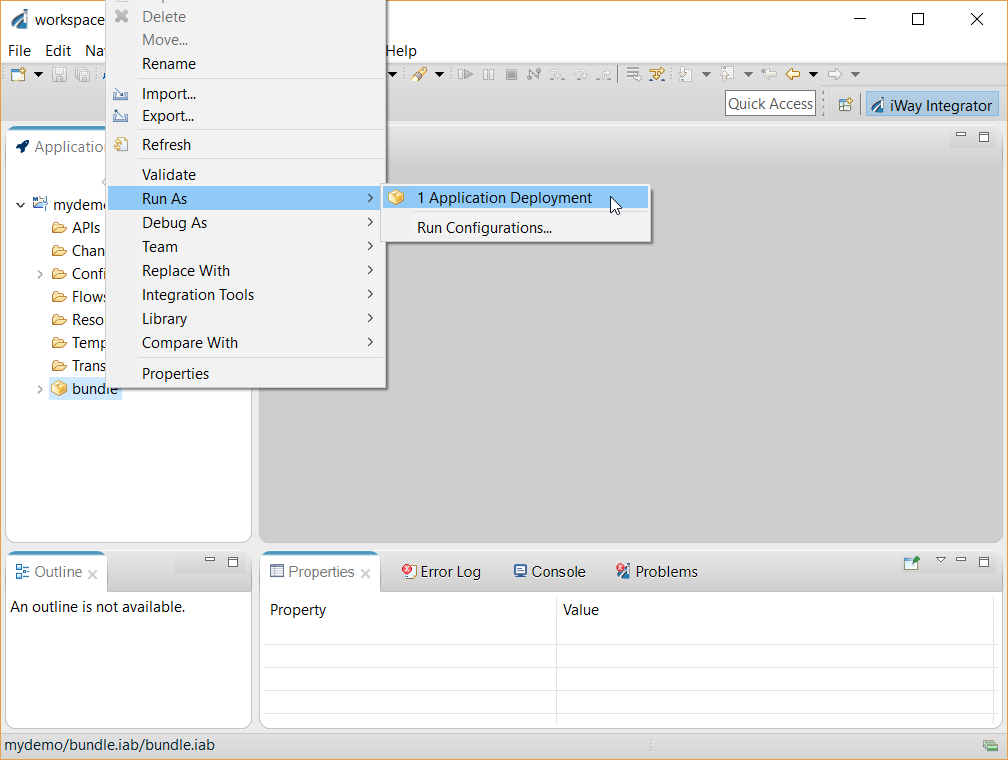
Figure 2: Creating a Deployment Run Configuration
A standard Eclipse style run configuration is created as shown below.
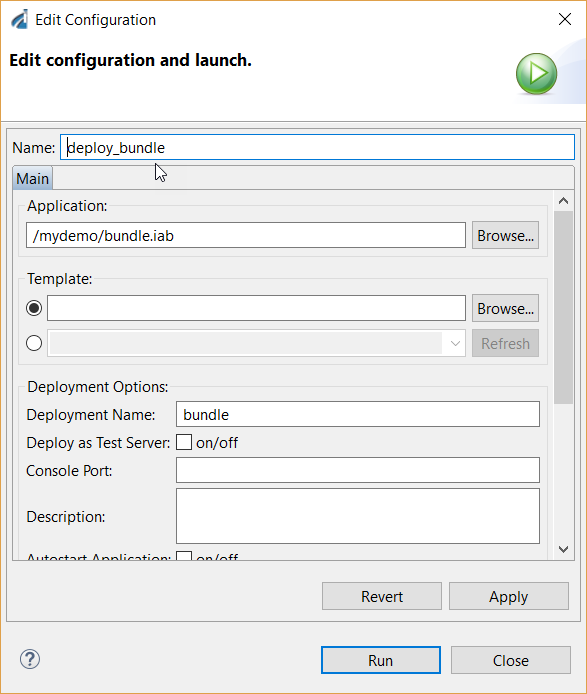
Figure 3: Inside a Deployment Run Configuration
We can choose to run the configuration “as is” or customize the deployment by specifying values for the name of the deployment, a chosen console port or whether the deployment should be started accordingly.
Run Configuration Settings
| Name | Description |
|---|---|
| onFailOperation | Could not perform the operation requested. |
| onInvalidStorageClass | The storage class you specified is not valid. |
| onNoSuchBucket | The specified bucket does not exist. |
| onFailUnreachable | The host was located but cannot be reached. |
| onFailConnect | Could not connect to the external system. |
| onInvalidVersion | Invalid Version |
| onFailTimeout | The operation timed out. |
| onNoSuchKey | The specified key does not exist. |
| onInvalidAccessKeyID | The AWS access key ID you provided does not exist in our records. |
By clicking the “Run” button IIT will initiate deploying the application. On a success deployment, the IIT console tab should appear with messages similar to the ones displayed below.
[INFO]18:32:00 Building Application 'bundle'...
[INFO]18:32:07 Application 'bundle' built successfully.
[INFO]18:32:08 Deploying application 'bundle' using default template and deployment name 'bundle'...
[INFO]18:32:08 Application 'bundle' deployed successfully.
In the future if there is a need relaunch the deployment process this can easily be achieved by clicking on the run configuration as shown below.
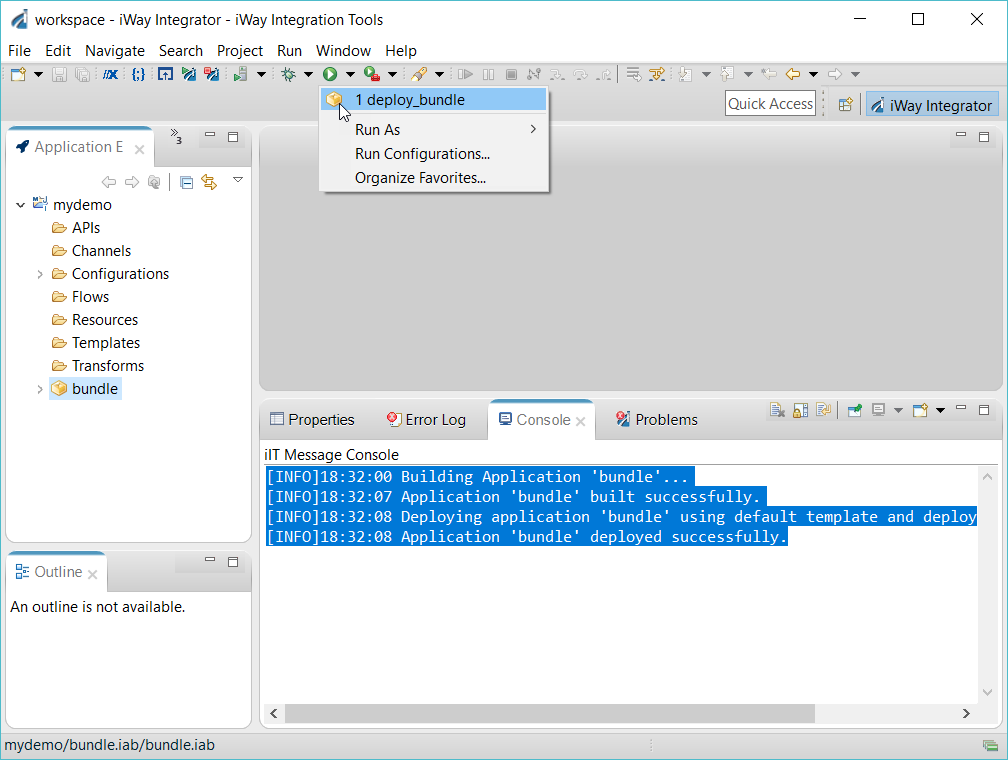
Figure 4: Running a Deployment Configuration
That's all there is to it.
