2.1. iWay Application Project
Search form
Application Project Overview
When a user starts iWay Integration Tools (IIT) they are actually launching an Eclipse IDE, pre-loaded with a set of iWay Eclipse based plugins. iWay Integration Tools (IIT) is a set of tools for the Eclipse Platform that enables users to develop highly scalable integration solutions using a no-code or low-code development platform.
To get started, a user creates whats known in iWay 8.0 as an Application Project.
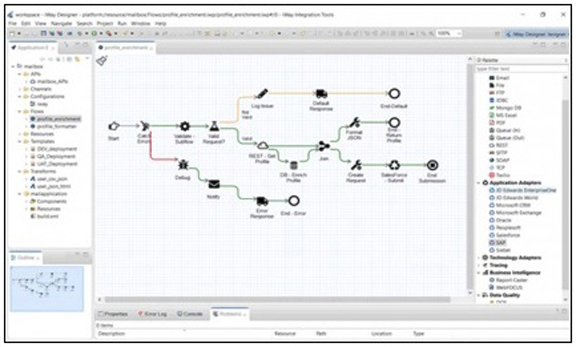
Within the Application Explorer view, right mouse click and select "Application Project" as shown below.
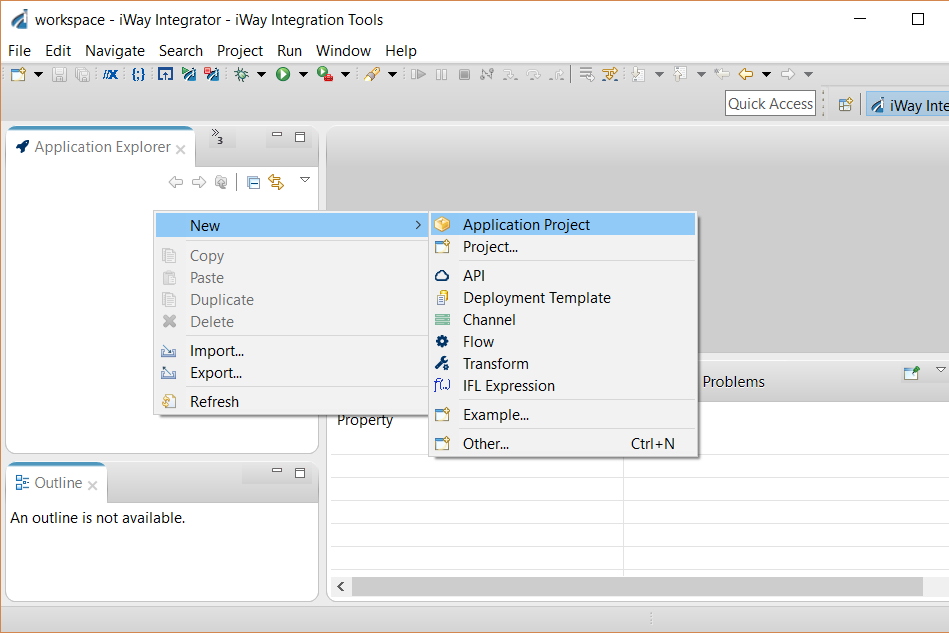
A wizard will appear which prompts for a project name. Enter "myproject" as shown below. Projects to be built and managed using Maven should select the radio box below. For now.. just leave it unchecked.
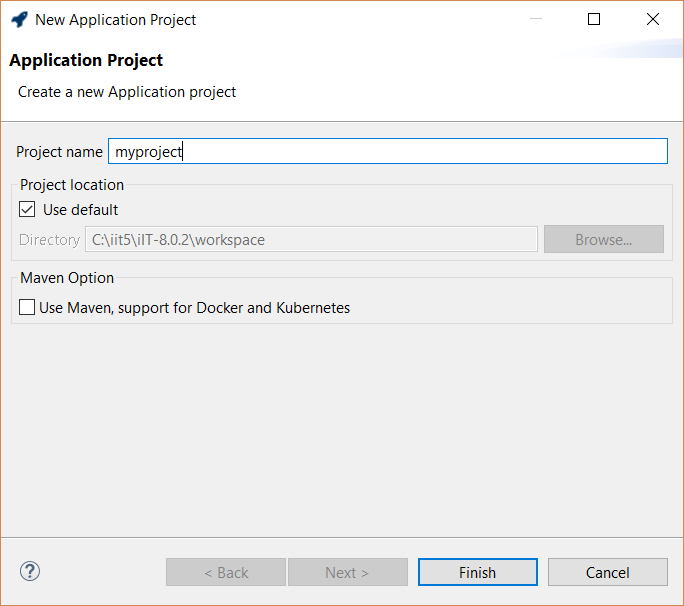
Once completed, click "Finish". Congratulations !! you now have created your first application project.
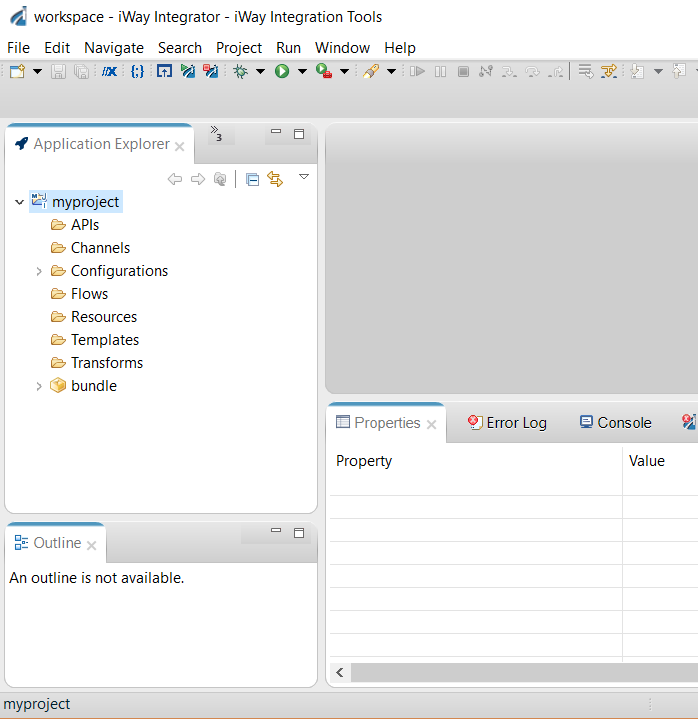
Application Project Anatomy
Looking at our project we can see it is made up of several folders and a package looking item named "bundle". The bundle is the heart of our application project. The name itself can be renamed but its meaning remains the same. The contents of the bundle is self managed by the application project. Its contents can be viewed and changed through the application editor. To open the application editor, double click on the bundle item within the application project. The editor should display as shown below.
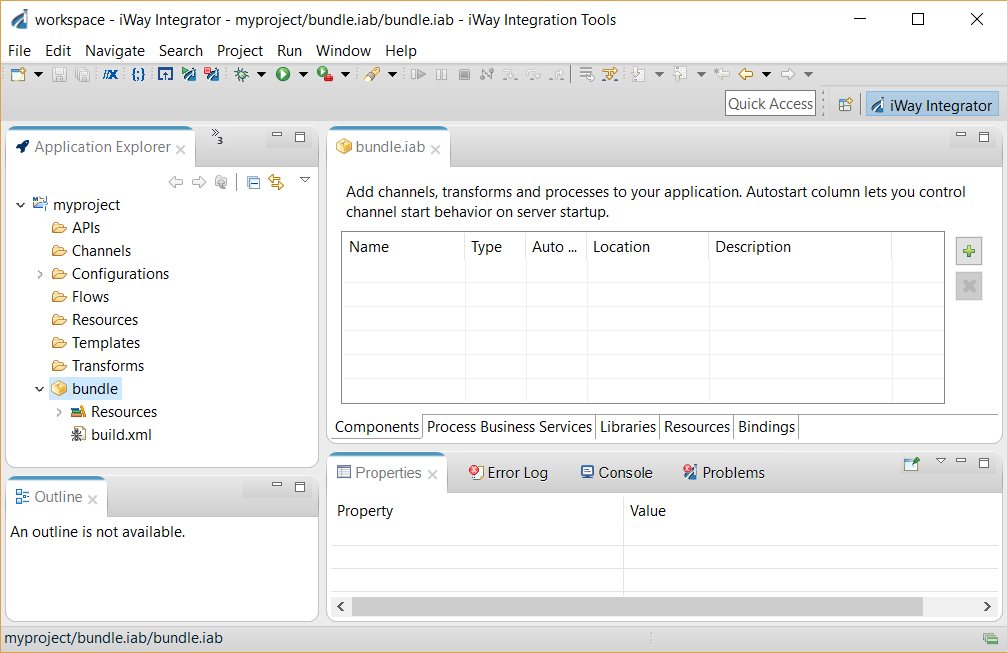
Application Editor (the Bundle)
As you work with the application project... the contents of the bundle change accordingly. Most likely, items listed in the "Components" section will change when project artifacts, such as api's, flows and channels are either added or removed from the project. By default any artifact added to the project is added to the bundle. Thus the bundle represents all artifacts making up an application. The application editor is organized as follows:
The components tab lets users see what is contained within the bundle. As mentioned above any artifact added to the project automatically gets added to the bundle. However, using the components tab users can control what goes in and out of the bundle.
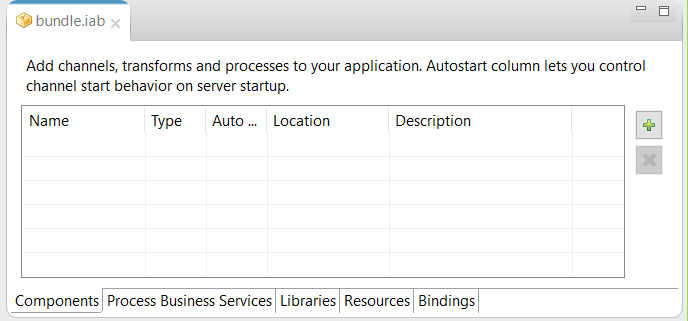
When creating XML based SOAP RESTful services using the iWay Explorer (Adapters) those services need to be injected into the runtime. This tab manages which SOAP based REST services will be available to call in the run-time.
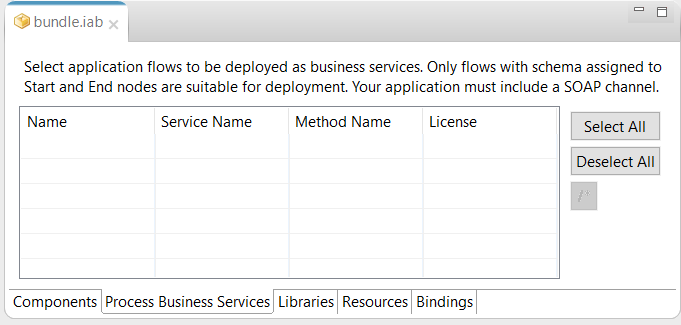
Often applications will be required to add one or more run-time dependencies on the classpath. Any file listed in this tab will be available on the classpath during run-time execution.
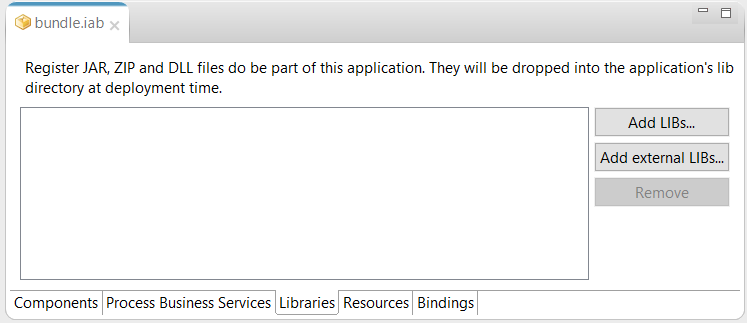
The bundle contains a resources section where applications can store any file based artifact. Often applications require sample files, configuration or even images. By default the bundle includes the "resources" folder of the application project. Any file or directory added to this folder will be included in the bundle. Users have full control of whats included in the bundle by adding or removing artifacts as shown below.
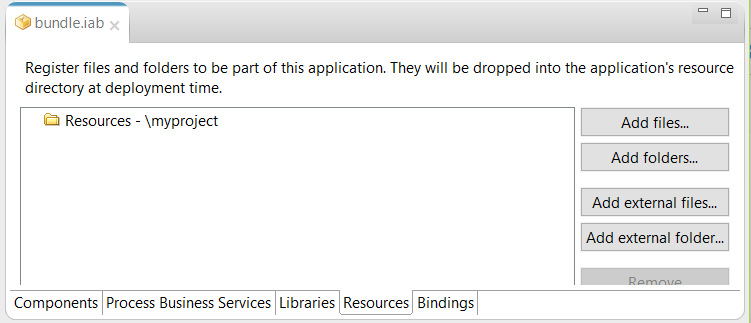
Application Bindings allow developers the ability to inject variables into the run-time. It is assumed those variables will be used either by a flow or channel in a run-time.
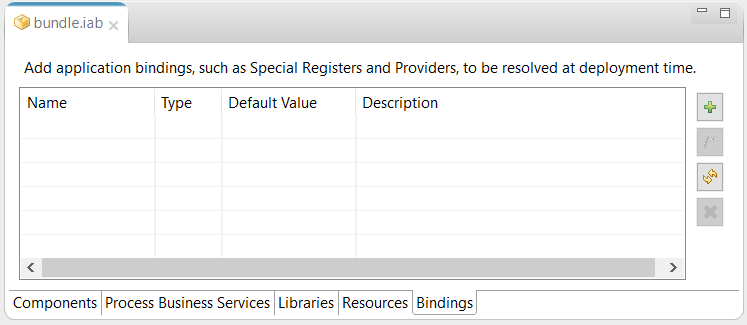
Application Project (the Layout)
The Application project is organized into several folders. A description of each folders use can be found below.
The API folder is the default folder for storing REST based API's. These API's are created using the iWay API builder.
The Channels folder is the default folder for storing event based channels. Channels are created using the iWay Channel Editor.
The Configurations folder is the default folder for managing configurations which store iWay Generics bindings. Users can create more than one configurations using the iWay Configurations Editor. An application project can have only one active configuration file. Users can select a configuration within the properties of the application project.
The Flows folder is the default folder for storing Flows. Flows are orchestrated using the iWay Flow Editor, a drag drop interface for creating simple to complex point to point integrating solutions.
The Resource folder is the default folder for storing integration dependent artifacts. By default any file based artifact will be included within the application bundle. These artifacts will be found within the resources directory of the deployed run-time.
The Templates folder is the default folder for storing iWay deployment templates. Deployment templates allow users to create a component which inject configuration into runtime creation. Often these templates contain variables whose values are specific for either development, test and or production environments. Templates can be created using the iWay Template Builder.
The Transform folder is the default folder for storing iWay Transforms. Transformation is one of the most important foundations of an integration platform. The iWay Transformation Builder allows users to create simple to complex transformations using a graphical drag-drop interface. A wide variety of formats are supported such as JSON, XML, CSV and many more.
