Integrating SAP and Salesforce.com Using iWay Service Manager
Search form
This topic describes how an iWay Integration Application can be designed to integrate SAP and Salesforce.com (SFDC) data using iWay Service Manager (iSM).
This how-to includes the following components that are packaged in the samples.zip archive, which you can download:
- SAP_SALESFORCE_INTEGRATION.zip – Sample application project, which you can import into your iWay Integration Tools (iIT) workspace.
- DEMOPAYLOAD1.csv – Demo payload data containing 11 records.
________________________________________________________
Click here to download a PDF version of this How-to.
________________________________________________________
This how-to includes the following topics:
- Requirements
- Sample Application Walkthrough
- Understanding the Processing Workflow
Requirements
The following are the requirements defined for this how-to:
-
ETL job where SAP ERP Central Component (ECC) Contact or Account records are sent outbound to iSM and replicated in SFDC.
-
Post SFDC outbound records to iSM where they can reach more than one endpoint (for example, the file system). Data must be written in CSV/Excel format.
-
Iterative scenario managed by iSM to process SFDC records in batch form (10 records minimum).
For more information on configuring iWay application adapters for SAP ERP and Salesforce, see the iWay Application Adapter for SAP ERP User’s Guide and iWay Application Adapter for Salesforce User's Guide.
Sample Application Walkthrough
The attached sample application project (SAP_SALESFORCE_INTEGRATION.zip) is driven by three channels:
- SAP2SFDC - Receives SAP data and sends it to SFDC.
- SFDC2File - Receives SFDC data and sends it to two file locations. One file location will contain the transformed data (XML -> CSV). The other location will contain the original SFDC data.
- CSV2SFDC - Meets requirement #3 listed above, and accepts an input CSV document with any batch size and updates SFDC accordingly.
The following image shows the layout of the attached sample application project (SAP_SALESFORCE_INTEGRATION.zip).
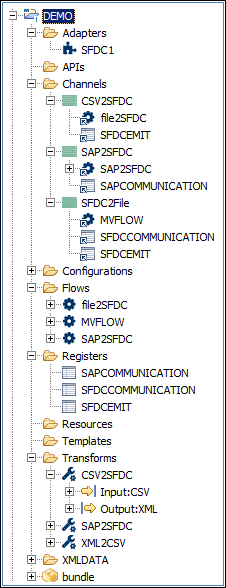
The configuration parameters are defined using the following special register (SREG) sets:
SAPCOMMUNICATION Register Set:
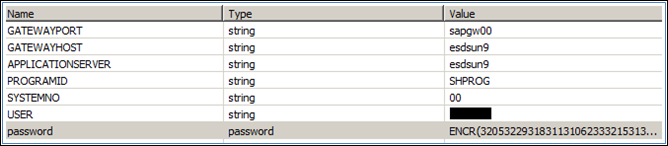
SFDCCOMMUNICATION Register Set:
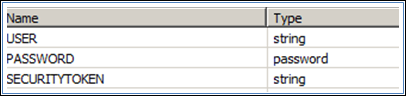
SFDCEMIT Register Set:

Understanding the Processing Workflow
This section describes the processing workflow.
Note: Before you use and deploy the sample application, you will need SAP GUI, and valid accounts for SAP and SFDC. If deploying externally (outside of your organization), SFDC should be able to post to your local system. However, you may need to provide the router IP, and use port forwarding. You will also need to create a distribution model and logical system.
- SAP GUI is required for sending SAP data to iSM. Once iSM receives this data from SAP, the SAP2SFDC channel calls a process flow that transforms the IDOC data into a valid SFDC request to create a new account.
- Once the new account is created, the SFDC event handler will automatically trigger the configured outbound workflow message, which the SFDC2File channel will receive. This channel calls a process flow to transform the data as previously mentioned.
- The CSV2SFDC channel accepts CSV input data and iterates through each record while writing the account object information to SFDC.
There are several transformations for the various components to integrate successfully. This includes three channels, three transforms, and three process flows, as shown in the layout of the attached sample application project (SAP_SALESFORCE_INTEGRATION.zip). Note that you will need to update the register sets to access your designated endpoints.
