FTP to FTP File Transfer for Any File Size
Search form
This topic describes how you can transfer a file of any size between two FTP servers using iWay Service Manager (iSM) version 7.x and 8.x.
Based on your version of iSM, two archive files are included with this how-to:
- If you are using iSM version 7.x, download the FTP_to_FTP_Direct_Xfer_v70.zip archive file, which contains a preconfigured Integration Project, which you can import into your iWay Integration Tools (iIT) environment.
- If you are using iSM version 8.x, download the FTP_to_FTP_Direct_Xfer_v801.zip archive file, which contains a preconfigured Application Project, which you can import into your iWay Integration Tools (iIT) environment.
This how-to includes the following topics:
- Overview
- Sample Application
________________________________________________________
Click here to download a PDF version of this How-to.
________________________________________________________
Overview
In iSM, when you use the FTP listener and set SIGNAL as the payload, the listener performs the following actions:
- Retrieves the data file and stores it locally on the iSM host system, which is defined by the Local Store Directory FTP listener parameter.
- Creates a SIGNAL XML document to pass into the process flow.
The SIGNAL document created by the FTP Listener is then passed into the process flow.
The following is an example of a SIGNAL document:
<?xml version="1.0" encoding="ISO-8859-1" ?> <signal version="2" protocol="nFTP" timestamp="2018-06-13T15:22:00.574Z" type="filename"> <facts count="3"> <fact name="localfile">c:\temp\dummytest1528903320433.txt</fact> <fact name="length">10008</fact> <fact name="remotefile">/prog3/kgcole/dummytest.txt</fact> </facts>
When the FTP emitter encounters a SIGNAL document, the local file fact element is used to open the file on the iSM host machine as a stream. This file stream is used to transfer the file to the destination FTP server configured in the FTP emitter object.
The following is an example of how the Destination parameter for the FTP emitter would appear if you wanted to use the original file name for the destination file name:
SomeDirectory/_sreg(filename)@FTPHOSTNAME
Sample Application
- Open iWay Integration Tools (iIT), create a new application, and add a channel using Channel Builder.
- Select FTP[S] Client (Clear text or SSL FTP Clients) as the listener type for your channel.
- Provide values for the following parameters:
- Host Name
- User Name
- Password
- Input Path
- Payload Type
- Local Store Directory
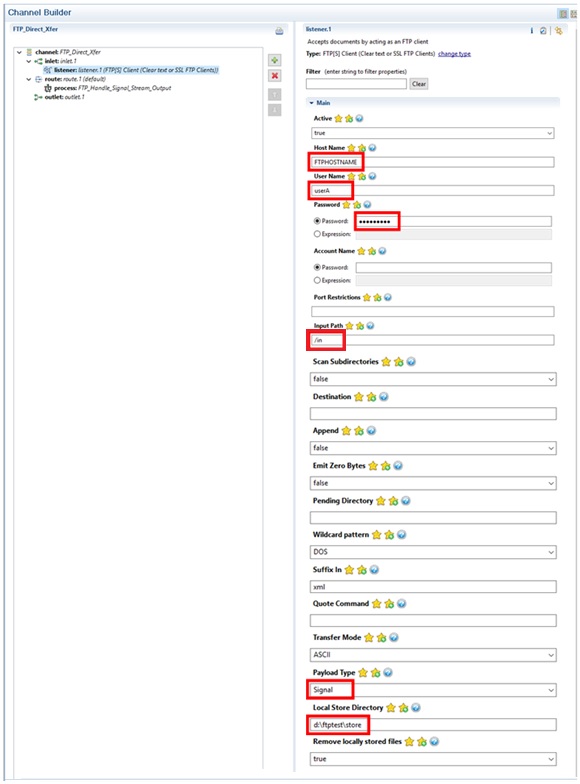
- Depending on the version of iIT you are using, create a new process flow or an Outlet using any name.
Note: iIT version 8.x no longer supports Emitter objects in process flows. If you want to create this application using iIT version 8.x, then use an Outlet in your channel to define your Emitter, which is supported in this version.
- If you are using iIT version 7.x, add an Emitter object to your process flow from the palette, as shown in the following image.
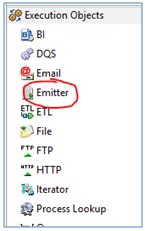
Note: iIT version 8.x does not include the Emitter object in the palette. You must use an Outlet in your channel to define your Emitter as previously stated.
- If you are using iIT version 8.x, add an Emitter to the Outlet in your channel, as shown in the following image.
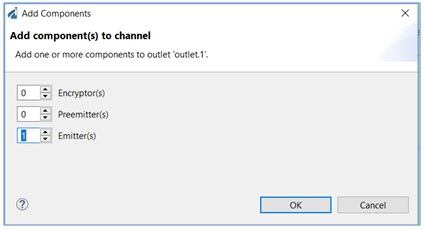
- If you are using iIT version 7.x, add an Emitter object to your process flow from the palette, as shown in the following image.
- If you are using iIT version 7.x, select FTP[S] Client (Clear text or SSL FTP Clients) as the Emitter object type, as shown in the following image.
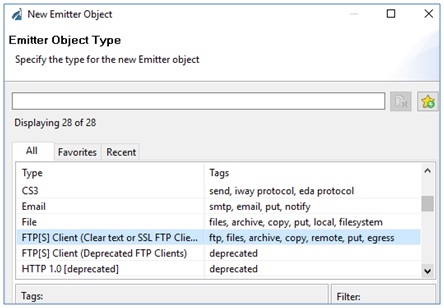
- Provide values for the Destination, User Name, and Password parameters, as shown in the following image.
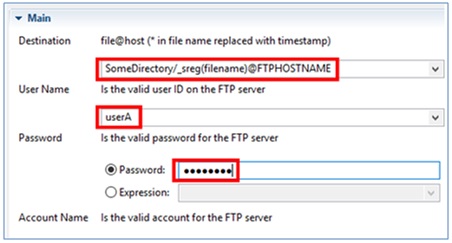
- Click Finish.
- Build and deploy your application containing the channel and process flow that you configured.
Note: If you are using iIT version 8.x, simply deploy your Application Project.
